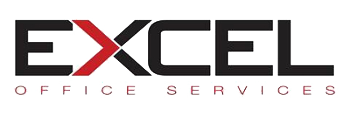How To Install FM Audit
Your organization has contracted with Excel Office Services to ensure you have toner and supplies for your copiers, printers, etc. The software we use to monitor your toner levels is called “FMAudit.” It is imperative this software is installed and running properly to ensure automatic and accurate assessment of your supply needs. If you have any questions, please do not hesitate to contact us at help@excelofficeservices.com.
- You should have received an email that looks similar to the image below. Click the link/button in the email labeled “Onsite”.
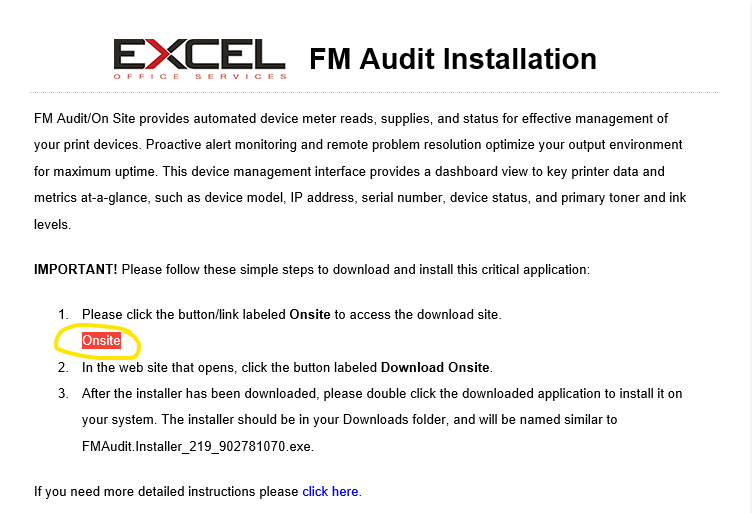
- You should see the screen below in your web browser. Download FM Audit / Onsite onto the computer of your choice by clicking the “Download Onsite” button.
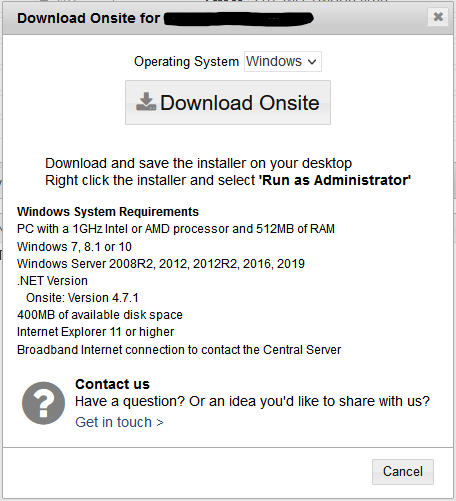
NOTE: This software should be downloaded and installed on a computer or server that is always on. - Navigate to your “Downloads” folder, locate the FM Audit installer file, right click on the file and select “Properties”
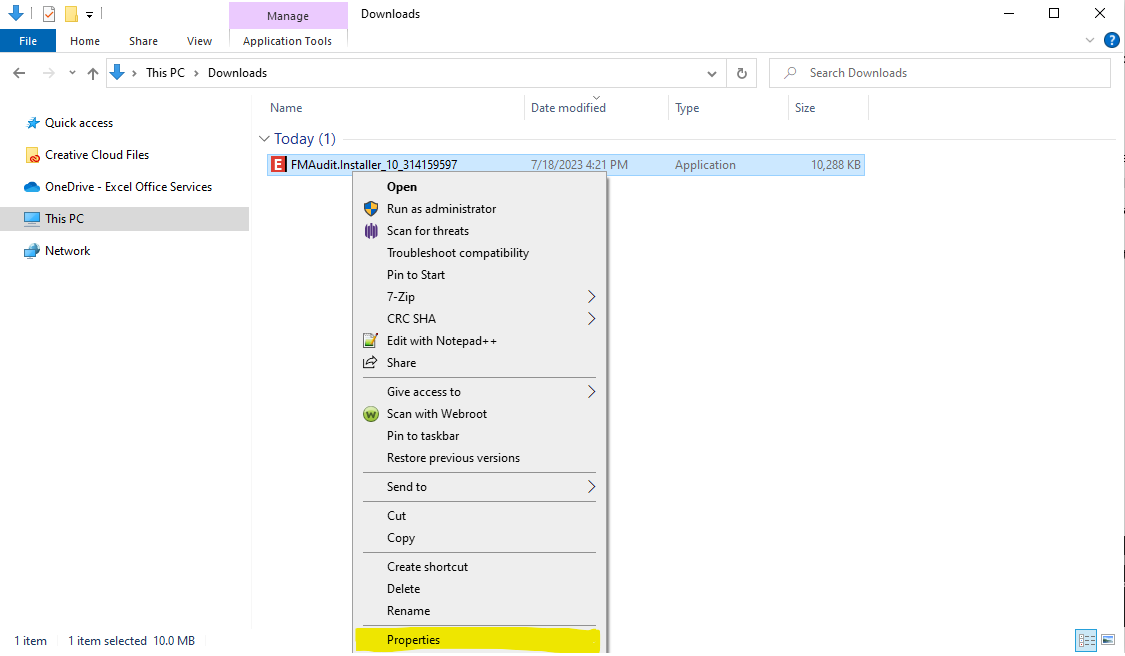
- At the bottom of the properties screen click the checkbox to Unblock, then click OK.
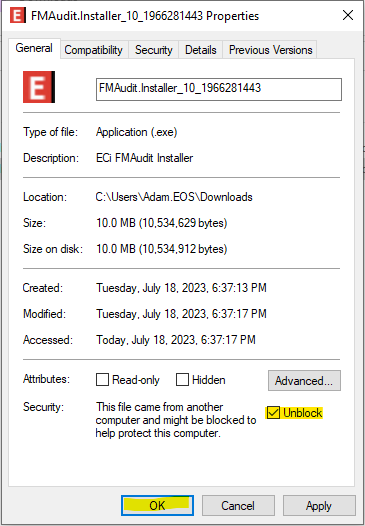
- Again right click the file this time selecting “Run as administrator”.
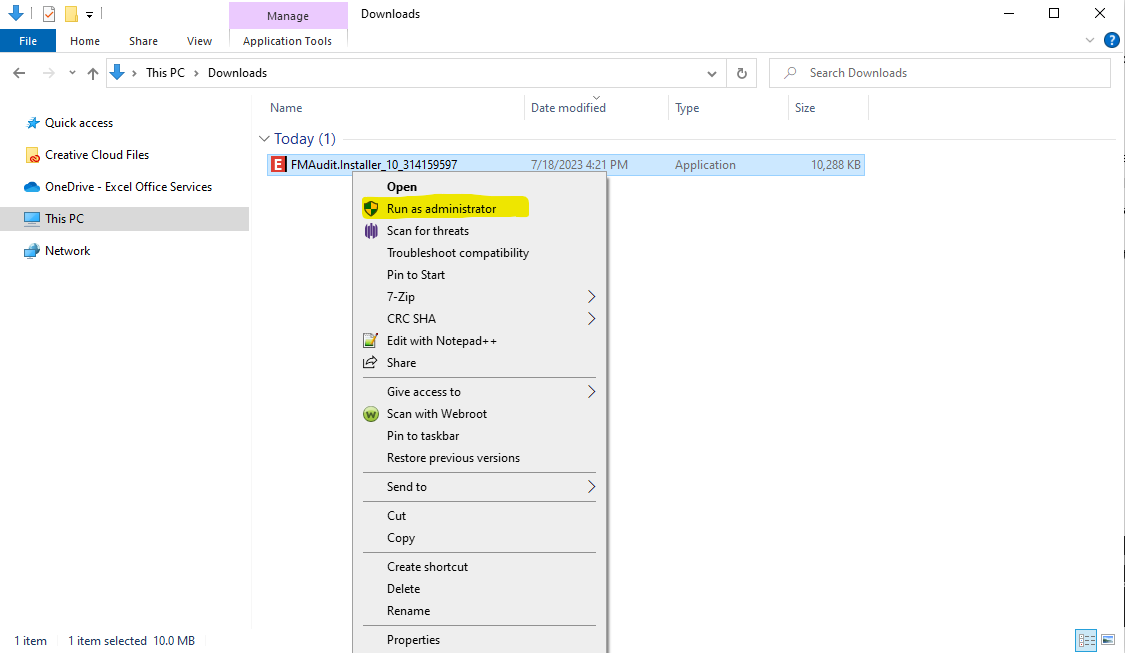
- If you see this screen, you will need to enter the Administrator credentials or contact your IT team.
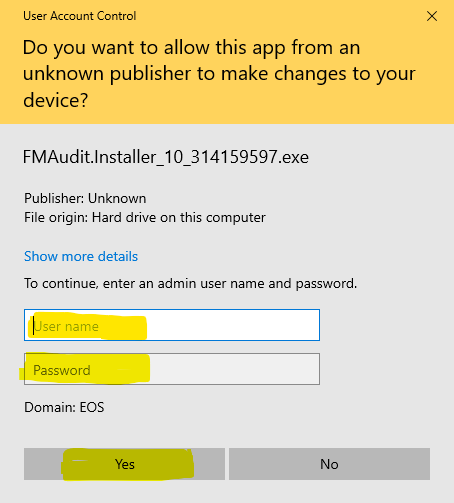
- When the FMAudit Onsite Setup Screen appears click “Next” on the first an second screen.
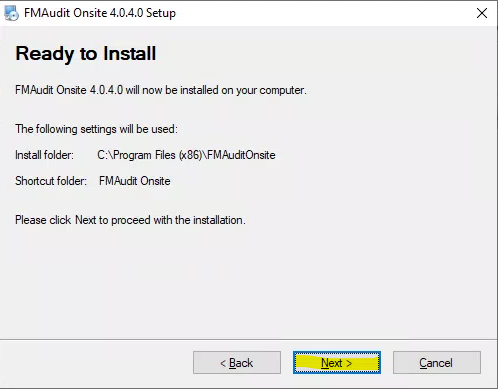
- You will then see several screens popup and disappear. When the install is complete you will see the screen below, click “Finish”.
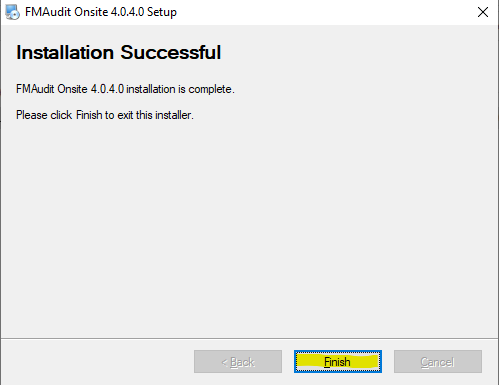
- Once installed, click the Start button, navigate to the FMAudit Onsite folder and select “Update Client V2”.
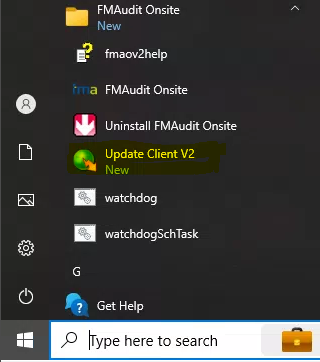
- Click “Next” on the Product Update screen.
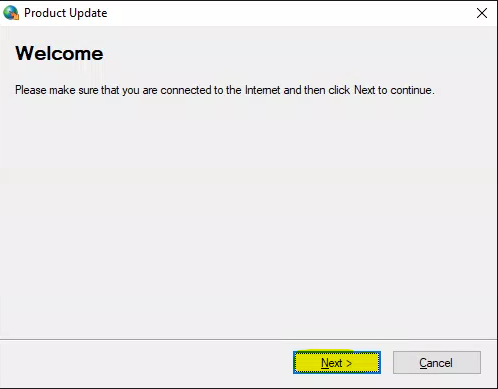
- If there are updates available the system will ask you to click “Next” through the update process. Otherwise you will see a message that the product is up to date, click “Close”.
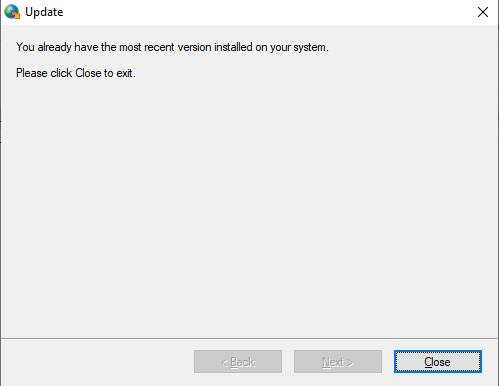
After you have completed these steps please contact Nick via email nick@excelofficeservices.com, or call 310-839-5444 and ask to speak with Nick to verify device and system connectivity.